Post XP, User Account Control is the single most annoying thing devised by Microsoft, and ironically it steals the amount  of control from user inspite of giving back to it. You might want to disable it cuz it may get peskier to allow each application access to the system resources or to perform even simple actions. Here is how you can disable it easily with practically no sweat
of control from user inspite of giving back to it. You might want to disable it cuz it may get peskier to allow each application access to the system resources or to perform even simple actions. Here is how you can disable it easily with practically no sweat
But be warned -Disabling UAC will lead to a less secure system, but its less of a trouble to consider if you are keeping up with us :)
Disable UAC on Windows Vista
Go to Control Panel, and type in “UAC” into the search box,you’ll see a link for “Turn User Account Control (UAC) on or off”. Click on it.

On the next screen,just uncheck the box for “Use User Account Control (UAC)”, and then click OK button.
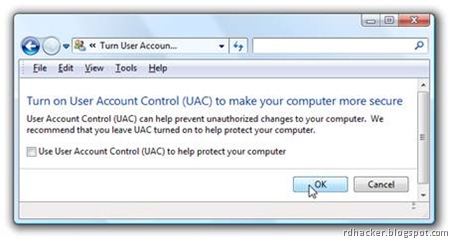
Restart your PC to see the effects,no more UAC prompts..YAY !!
Disable UAC on Windows 7
Looks like Microsoft learn with the failure of Windows Vista and made it quite easier to to deal with UAC settings in Windows 7, and in fact you don’t have to completely disable UAC if you don’t want to. Just type UAC into the start menu or Control Panel search box.

Now you can simply drag the slider up or down, depending on how often you want to be alerted.
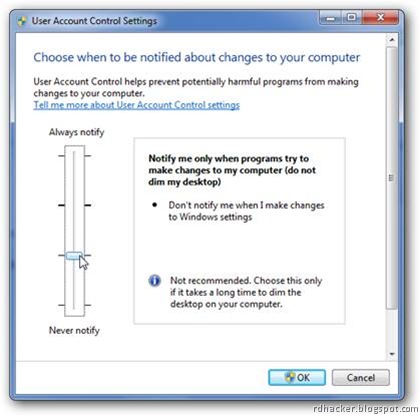
To disable it entirely, just drag it all the way down.
Voila.. you have done it :)
Cheers
 of control from user inspite of giving back to it. You might want to disable it cuz it may get peskier to allow each application access to the system resources or to perform even simple actions. Here is how you can disable it easily with practically no sweat
of control from user inspite of giving back to it. You might want to disable it cuz it may get peskier to allow each application access to the system resources or to perform even simple actions. Here is how you can disable it easily with practically no sweatBut be warned -Disabling UAC will lead to a less secure system, but its less of a trouble to consider if you are keeping up with us :)
Disable UAC on Windows Vista
Go to Control Panel, and type in “UAC” into the search box,you’ll see a link for “Turn User Account Control (UAC) on or off”. Click on it.

On the next screen,just uncheck the box for “Use User Account Control (UAC)”, and then click OK button.
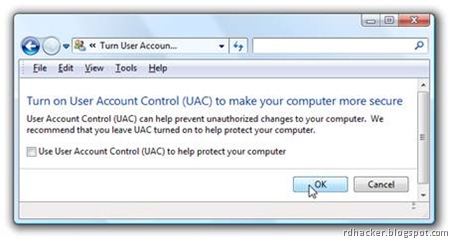
Restart your PC to see the effects,no more UAC prompts..YAY !!
Disable UAC on Windows 7
Looks like Microsoft learn with the failure of Windows Vista and made it quite easier to to deal with UAC settings in Windows 7, and in fact you don’t have to completely disable UAC if you don’t want to. Just type UAC into the start menu or Control Panel search box.

Now you can simply drag the slider up or down, depending on how often you want to be alerted.
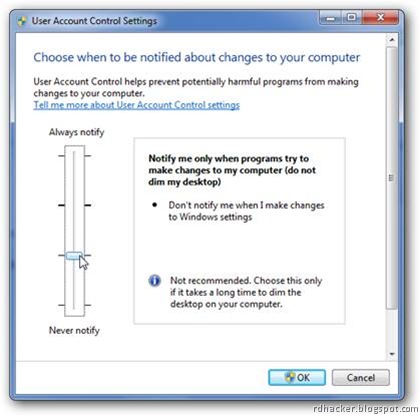
To disable it entirely, just drag it all the way down.
Voila.. you have done it :)
Cheers

0 comments:
Post a Comment